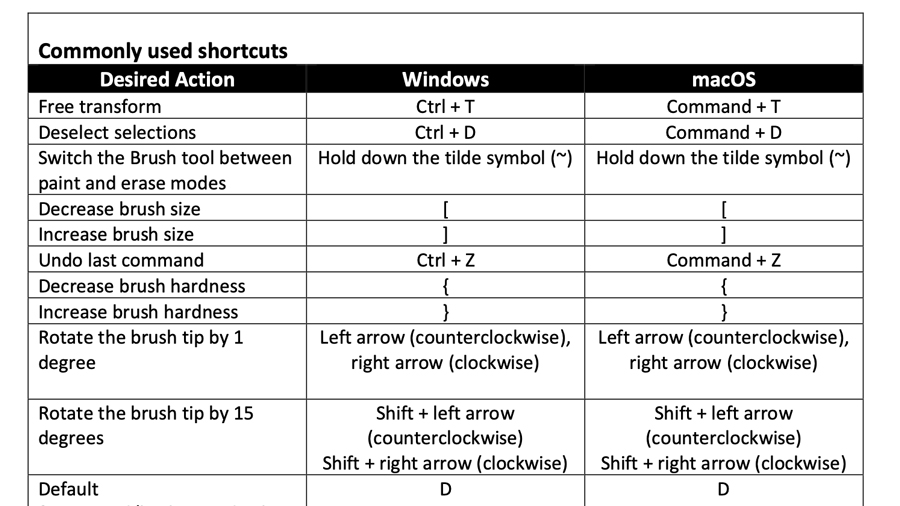Mastering Efficiency: The Power of Keyboard Shortcuts in Photoshop
Welcome to TOP 100 PSD, your ultimate destination for honing your photography editing skills. Today, we’re diving into a game-changing aspect of Photoshop workflow: keyboard shortcuts. Whether you’re a seasoned pro or just starting your editing journey, harnessing the power of keyboard shortcuts can revolutionize the way you work, boosting productivity and efficiency like never before. Let’s explore why keyboard shortcuts are essential and how you can customize them to suit your unique editing needs.
First things first – what are keyboard shortcuts, and why should you care? Simply put, keyboard shortcuts are combinations of keys that perform specific functions within Photoshop, allowing you to execute commands quickly and without having to navigate through menus or click multiple times. From basic tasks like selecting tools to more complex operations like applying filters or adjustments, keyboard shortcuts put the power of Photoshop at your fingertips, quite literally.
So why bother with keyboard shortcuts when you can accomplish the same tasks using the mouse or trackpad? The answer is simple: efficiency. By eliminating the need to move back and forth between your mouse and keyboard, shortcuts streamline your workflow, saving you valuable time and minimizing distractions. Whether you’re editing a single image or working on a large-scale project, every second counts – and keyboard shortcuts help you make the most of every moment.
But here’s the best part: you don’t have to settle for the default keyboard shortcuts built into Photoshop. With a little bit of customization, you can tailor shortcuts to align with your editing habits and preferences, further enhancing your productivity and efficiency. Here’s how you can create and customize keyboard shortcuts in Photoshop:
- Go to Edit > Keyboard Shortcuts: Start by navigating to the “Edit” menu in Photoshop and selecting “Keyboard Shortcuts.” This will open the Keyboard Shortcuts dialog box, where you can view and customize existing shortcuts.
- Choose a Set: Photoshop comes with several pre-defined sets of keyboard shortcuts, such as “Photoshop Defaults” and “Photoshop CS6 Shortcuts.” Select the set that you want to customize or create a new set to start from scratch.
- Customize Shortcuts: Scroll through the list of commands to find the function you want to assign a shortcut to. Click on the corresponding shortcut field and press the keys you want to use as the shortcut. Photoshop will automatically assign the new shortcut, replacing any existing shortcut for that command.
- Save Your Custom Set: Once you’ve customized your shortcuts to your liking, be sure to save your custom set to ensure that your changes are preserved. You can do this by clicking the “Save Set” button in the Keyboard Shortcuts dialog box and giving your set a name.
By creating and customizing your own keyboard shortcuts, you can streamline your editing process, eliminate repetitive tasks, and unlock new levels of efficiency and productivity. Whether you’re a professional photographer or an aspiring enthusiast, mastering keyboard shortcuts is a surefire way to take your Photoshop skills to the next level. So go ahead, start experimenting with shortcuts, and watch as your editing workflow becomes faster, smoother, and more intuitive than ever before. Happy editing!